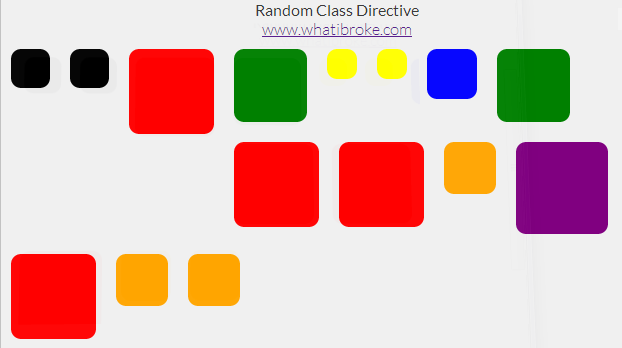Hey everyone,
I ran into a bit of an issue today with my stylesheet conflicting with Bootstrap. After a bit of tinkering I realised that all I really needed from bootstrap were the Carousel styles. I’ve taken everything else out and included everything that’s left below:
.carousel {
position: relative;
}
.carousel-inner {
position: relative;
overflow: hidden;
width: 100%;
}
.carousel-inner > .item {
display: none;
position: relative;
-webkit-transition: 0.6s ease-in-out left;
transition: 0.6s ease-in-out left;
}
.carousel-inner > .item > img,
.carousel-inner > .item > a > img {
line-height: 1;
}
.carousel-inner > .active,
.carousel-inner > .next,
.carousel-inner > .prev {
display: block;
}
.carousel-inner > .active {
left: 0;
}
.carousel-inner > .next,
.carousel-inner > .prev {
position: absolute;
top: 0;
width: 100%;
}
.carousel-inner > .next {
left: 100%;
}
.carousel-inner > .prev {
left: -100%;
}
.carousel-inner > .next.left,
.carousel-inner > .prev.right {
left: 0;
}
.carousel-inner > .active.left {
left: -100%;
}
.carousel-inner > .active.right {
left: 100%;
}
.carousel-control {
position: absolute;
top: 0;
left: 0;
bottom: 0;
width: 15%;
opacity: .5;
filter: alpha(opacity=50);
font-size: 20px;
color: #fff;
text-align: center;
text-shadow: 0 1px 2px rgba(0, 0, 0, 0.6);
}
.carousel-control.left {
background-image: -webkit-linear-gradient(left, color-stop(rgba(0, 0, 0, 0.5) 0), color-stop(rgba(0, 0, 0, 0.0001) 100%));
background-image: linear-gradient(to right, rgba(0, 0, 0, 0.5) 0, rgba(0, 0, 0, 0.0001) 100%);
background-repeat: repeat-x;
filter: progid:DXImageTransform.Microsoft.gradient(startColorstr='#80000000', endColorstr='#00000000', GradientType=1);
}
.carousel-control.right {
left: auto;
right: 0;
background-image: -webkit-linear-gradient(left, color-stop(rgba(0, 0, 0, 0.0001) 0), color-stop(rgba(0, 0, 0, 0.5) 100%));
background-image: linear-gradient(to right, rgba(0, 0, 0, 0.0001) 0, rgba(0, 0, 0, 0.5) 100%);
background-repeat: repeat-x;
filter: progid:DXImageTransform.Microsoft.gradient(startColorstr='#00000000', endColorstr='#80000000', GradientType=1);
}
.carousel-control:hover,
.carousel-control:focus {
outline: none;
color: #fff;
text-decoration: none;
opacity: .9;
filter: alpha(opacity=90);
}
.carousel-control .icon-prev,
.carousel-control .icon-next,
.carousel-control .glyphicon-chevron-left,
.carousel-control .glyphicon-chevron-right {
position: absolute;
top: 50%;
z-index: 5;
display: inline-block;
}
.carousel-control .icon-prev,
.carousel-control .glyphicon-chevron-left {
left: 50%;
}
.carousel-control .icon-next,
.carousel-control .glyphicon-chevron-right {
right: 50%;
}
.carousel-control .icon-prev,
.carousel-control .icon-next {
width: 20px;
height: 20px;
margin-top: -10px;
margin-left: -10px;
font-family: serif;
}
.carousel-control .icon-prev:before {
content: '2039';
}
.carousel-control .icon-next:before {
content: '203a';
}
.carousel-indicators {
position: absolute;
bottom: 10px;
left: 50%;
z-index: 15;
width: 60%;
margin-left: -30%;
padding-left: 0;
list-style: none;
text-align: center;
}
.carousel-indicators li {
display: inline-block;
width: 10px;
height: 10px;
margin: 1px;
text-indent: -999px;
border: 1px solid #fff;
border-radius: 10px;
cursor: pointer;
background-color: #000 9;
background-color: rgba(0, 0, 0, 0);
}
.carousel-indicators .active {
margin: 0;
width: 12px;
height: 12px;
background-color: #ffffff;
}
.carousel-caption {
position: absolute;
left: 15%;
right: 15%;
bottom: 20px;
z-index: 10;
padding-top: 20px;
padding-bottom: 20px;
color: #fff;
text-align: center;
text-shadow: 0 1px 2px rgba(0, 0, 0, 0.6);
}
.carousel-caption .btn {
text-shadow: none;
}
@media screen and (min-width: 768px) {
.carousel-control .glyphicon-chevron-left,
.carousel-control .glyphicon-chevron-right,
.carousel-control .icon-prev,
.carousel-control .icon-next {
width: 30px;
height: 30px;
margin-top: -15px;
margin-left: -15px;
font-size: 30px;
}
.carousel-caption {
left: 20%;
right: 20%;
padding-bottom: 30px;
}
.carousel-indicators {
bottom: 20px;
}
}
Minified:
.carousel{position:relative}.carousel-inner{position:relative;overflow:hidden;width:100%}.carousel-inner>.item{display:none;position:relative;-webkit-transition:.6s ease-in-out left;transition:.6s ease-in-out left}.carousel-inner>.item>a>img,.carousel-inner>.item>img{line-height:1}.carousel-inner>.active,.carousel-inner>.next,.carousel-inner>.prev{display:block}.carousel-inner>.active{left:0}.carousel-inner>.next,.carousel-inner>.prev{position:absolute;top:0;width:100%}.carousel-inner>.next{left:100%}.carousel-inner>.prev{left:-100%}.carousel-inner>.next.left,.carousel-inner>.prev.right{left:0}.carousel-inner>.active.left{left:-100%}.carousel-inner>.active.right{left:100%}.carousel-control{position:absolute;top:0;left:0;bottom:0;width:15%;opacity:.5;filter:alpha(opacity=50);font-size:20px;color:#fff;text-align:center;text-shadow:0 1px 2px rgba(0,0,0,.6)}.carousel-control.left{background-image:-webkit-linear-gradient(left,color-stop(rgba(0,0,0,.5)0),color-stop(rgba(0,0,0,.0001)100%));background-image:linear-gradient(to right,rgba(0,0,0,.5)0,rgba(0,0,0,.0001)100%);background-repeat:repeat-x;filter:progid:DXImageTransform.Microsoft.gradient(startColorstr='#80000000', endColorstr='#00000000', GradientType=1)}.carousel-control.right{left:auto;right:0;background-image:-webkit-linear-gradient(left,color-stop(rgba(0,0,0,.0001)0),color-stop(rgba(0,0,0,.5)100%));background-image:linear-gradient(to right,rgba(0,0,0,.0001)0,rgba(0,0,0,.5)100%);background-repeat:repeat-x;filter:progid:DXImageTransform.Microsoft.gradient(startColorstr='#00000000', endColorstr='#80000000', GradientType=1)}.carousel-control:focus,.carousel-control:hover{outline:0;color:#fff;text-decoration:none;opacity:.9;filter:alpha(opacity=90)}.carousel-control .glyphicon-chevron-left,.carousel-control .glyphicon-chevron-right,.carousel-control .icon-next,.carousel-control .icon-prev{position:absolute;top:50%;z-index:5;display:inline-block}.carousel-control .glyphicon-chevron-left,.carousel-control .icon-prev{left:50%}.carousel-control .glyphicon-chevron-right,.carousel-control .icon-next{right:50%}.carousel-control .icon-next,.carousel-control .icon-prev{width:20px;height:20px;margin-top:-10px;margin-left:-10px;font-family:serif}.carousel-control .icon-prev:before{content:'2039'}.carousel-control .icon-next:before{content:'203a'}.carousel-indicators{position:absolute;bottom:10px;left:50%;z-index:15;width:60%;margin-left:-30%;padding-left:0;list-style:none;text-align:center}.carousel-indicators li{display:inline-block;width:10px;height:10px;margin:1px;text-indent:-999px;border:1px solid #fff;border-radius:10px;cursor:pointer;background-color:#000 9;background-color:rgba(0,0,0,0)}.carousel-indicators .active{margin:0;width:12px;height:12px;background-color:#fff}.carousel-caption{position:absolute;left:15%;right:15%;bottom:20px;z-index:10;padding-top:20px;padding-bottom:20px;color:#fff;text-align:center;text-shadow:0 1px 2px rgba(0,0,0,.6)}.carousel-caption .btn{text-shadow:none}@media screen and (min-width:768px){.carousel-control .glyphicon-chevron-left,.carousel-control .glyphicon-chevron-right,.carousel-control .icon-next,.carousel-control .icon-prev{width:30px;height:30px;margin-top:-15px;margin-left:-15px;font-size:30px}.carousel-caption{left:20%;right:20%;padding-bottom:30px}.carousel-indicators{bottom:20px}}
Let me know if you have any other issues.