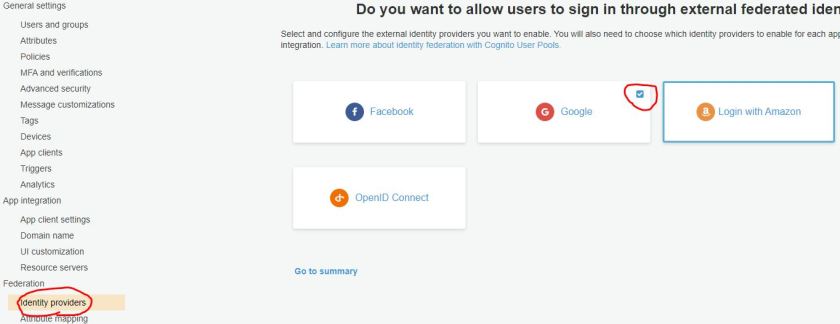Hi everyone,
I’m implementing Cognito User Pools for an app and currently adding social providers (Google, Facebook, etc).
The setup process seems pretty straight forward, however the social options did not appear on my hosted ui.
It turned out that I’d missed the last step in the documentation:
– Go to “App Client Settings” (left hand menu under App integration)
– Look for “Enabled Identity Providers” and check any that you want to show
I found this a little unintuitive as I’d expected it to show once it was enabled in the “Identity Providers” section. I probably just need to learn to read ALL of the docs!
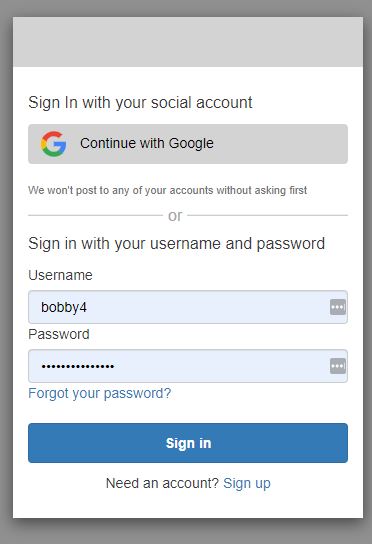
The full documentation is available here: https://docs.aws.amazon.com/cognito/latest/developerguide/cognito-user-pools-social-idp.html
And the bulk of the configuration is performed here: